
This tutorial a composite tutorial, which requires going through the Tutorial: Encrypt File as its starting place.
We will cover the basics of decrypting your encrypted file in this tutorial. As you have learned in the last tutorial, encrypting is very easy with EncryptDrop's drag 'n drop approach. As a matter of fact, you will notice that decrypting a file isn't actually very different from encrypting a file.

Step 1) In the last tutorial you dragged and dropped the file you wanted to encrypt into the program window, now this in mind, please find your encrypted file and drop it into the program window.
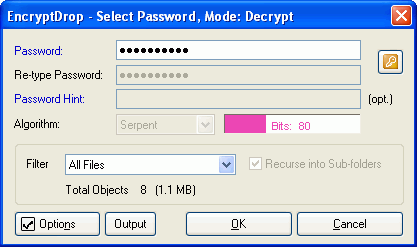
Step 2) The select password window appears. Type your decryption password. Please note that the passwords used with encrytdrop are case-sensitive. For example, "MyPassword" would not be the same as "Mypassword".
Because we are decrypting, you will need to type your password only once (EncryptDrop fills the "Re-type Password" automatically for you). You may have also noticed that some of the items are disabled (e.g. the Password Hint field). Such items are available only when you are encrypting files.
Step 3) Click OK to begin decrypting. Now all you need to do is wait that EncryptDrop finishes decrypting your file.
Step 4) Click YES to view the created log file and browse through it to make sure there were not any errors. If you got the "Invalid Password" error, please go back to step 1 and try again.
Step 5) You should have now encrypted and decrypted your file successfully. You can experiment doing this with multiple files and folders. Once you get comfortable with the program basics, proceed to the FAQ where we'll cover the most common EncryptDrop questions and provide answers to them. If you can't find your answers there, please feel free to contact us.